-
1、With ROOT permission but it cannot be controlled remotely.
1. Check if the network is working;
2. Check if the ROOT software has granted permission to AweSun;
3. Re-login to the AweSun Client.
-
2、How to get ROOT, how to grant ROOT permission to AweSun Client?
To remotely control Android device, two prerequisites are required:
1. The device shall obtain ROOT permission;
2. AweSun Client is allowed to obtain ROOT permission.How do devices get ROOT permission?
You can install a special ROOT tool on the device to gain ROOT permission.
-
3、How to solve the problem that App is often offline?
1. Enable on Anti-Sleep in App;
2. Check WiFi connection;
Settings-> WLAN-> Advanced Settings-> Keep WLAN connection in Sleep mode-> Select “Always”3. Lock the app in background;
4. Set power saving mode;
Generally: Settings-> Battery-> Power Saving mode, please select normal mode and performance mode or turn off Power Saving mode, and Smart mod is not recommended; please turn off power saving optimization in sleep state; smart power saving is not recommended; please set phone background to be unrestricted or not optimized;5. Keep AweSun Client running in the background.
4、What should I do if battery settings cannot be set due to no options?
1. In the system battery settings, please set AweSun Client to keep running when the mobile phone is locked.
2. Keep WLAN connection while the mobile phone is in sleep mode.
5、What is the Device ID?
Enter the local Device ID and Passcode on AweSun control side (computer, mobile phone or tablet), press “Connect” and then local device can be remotely controlled!
Where are the Device ID and Passcode?
They are located in main interface of AweSun Client.
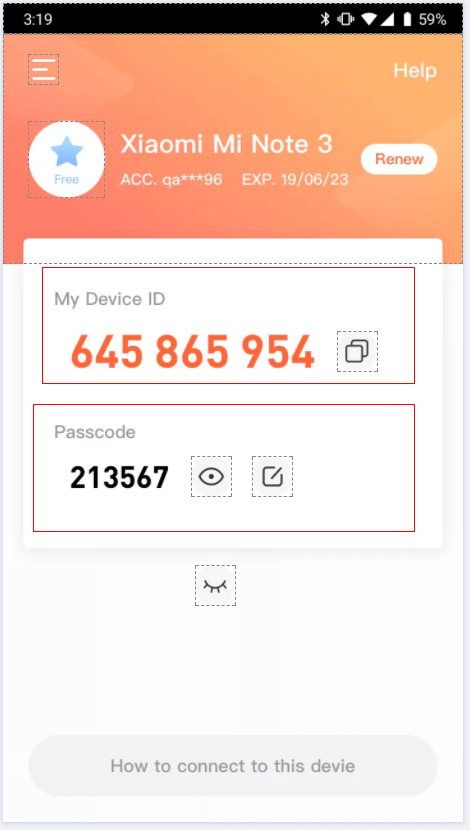
6、What are Anti-Sleep and Self-Start?
Anti-Sleep:
To prevent the lock screen from being disconnected, after turning on the anti-hibernation state, the sunflower will enter the hibernation state when it is used in the foreground. Device will accelerate power consumption after turning on
In order to avoid the app offline on lock screen, please turn on Anti-Sleep mode in AweSun Client. Then AweSun Client will prevent the mobile phone from going to sleep mode when it is running in the foreground. Power consumption will be accelerated when the Anti-Sleep mode is enabled.
Self Start:
In order to allow you to connect to this Android device remotely at any time, it is recommended to enable Self-Start for AweSun Client (it may consume more power). After turning on the Self-Start in the AweSun Client, please check the self-start and power saving management in the system settings, and set AweSun Client to the whitelist. Otherwise, remote control may not be performed normally.
7、How do I view the camera remotely?
1.Install AweSun on control side;
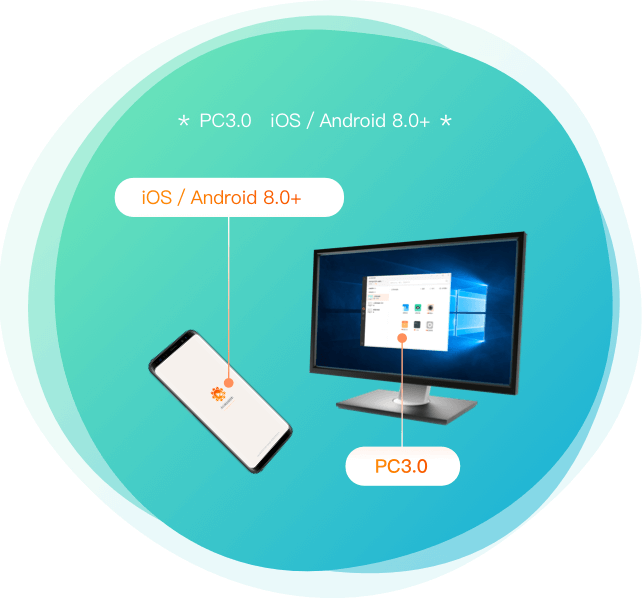
2. Login to the same AweSun account
3. Select the device, click the Camera feature.
8、How to set "Allow app to capture screen"?
The system will pop up the notification - "Allow app to take screen" every time when remote session is performed. How to solve this problem?
In fact, the pop-up window has an option "Don’t show again", please click to check it. Now it doesn’t ask to allow it anymore after you’ve allowed it once.
9、Failed to remotely control the android device through the device ID and passcode?
Please confirm that the control software version
1. AweSun for Android v1.1
2. AweSun for iOS v1.1
3. AweSun for Windows is not currently supported