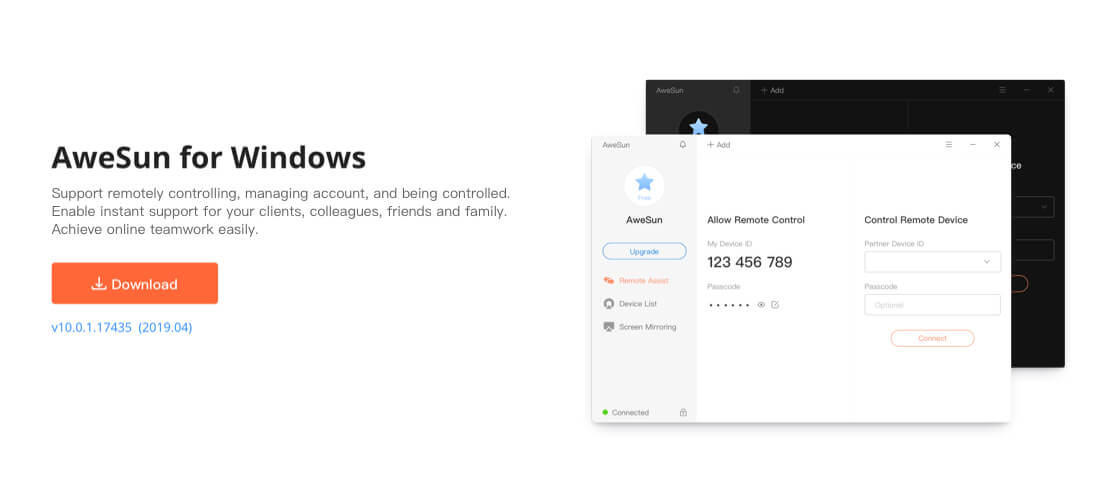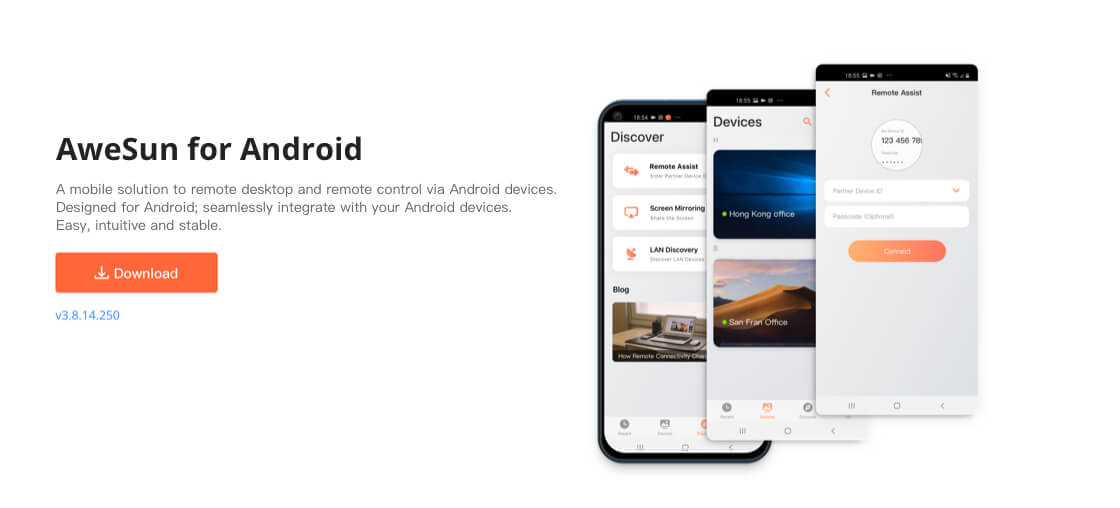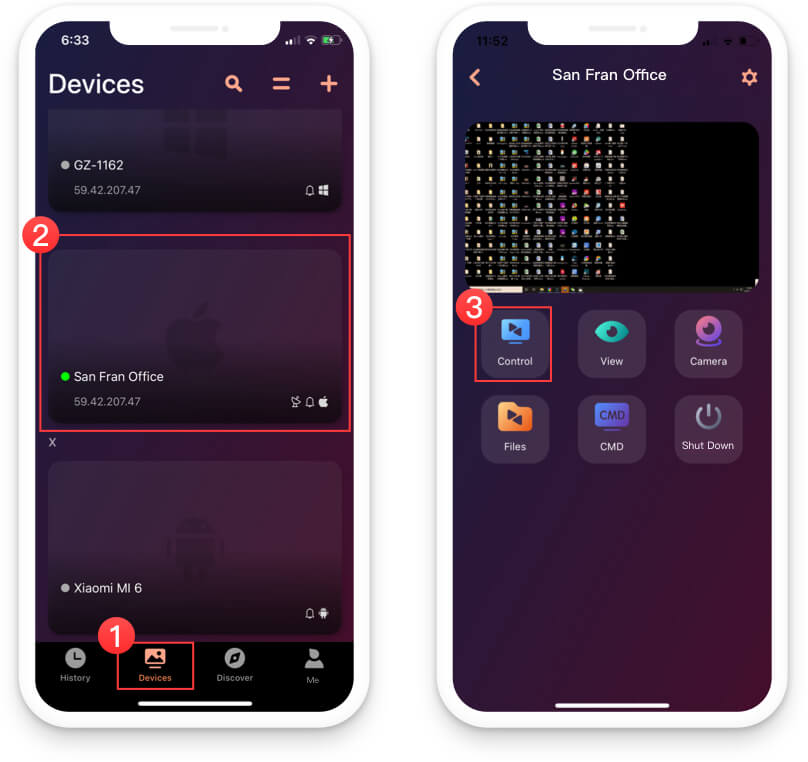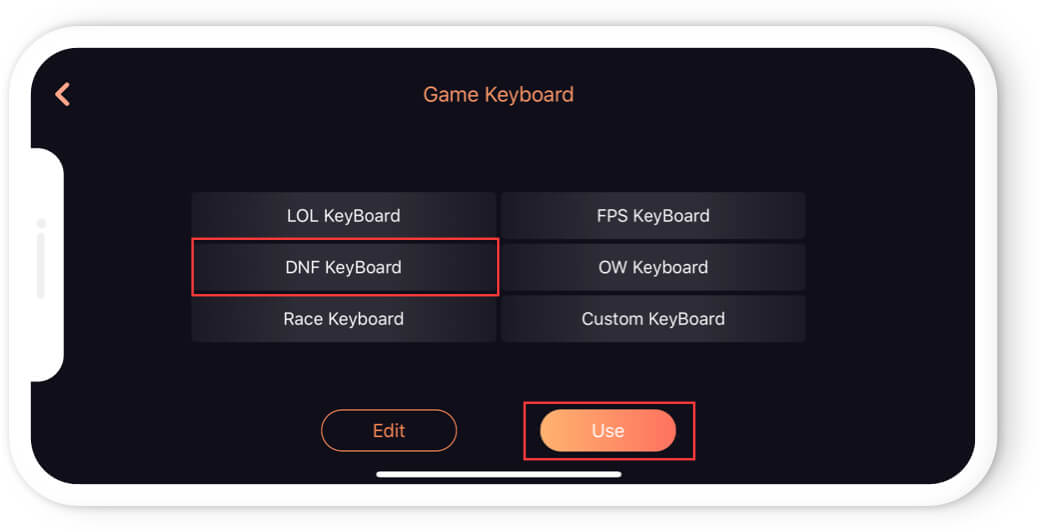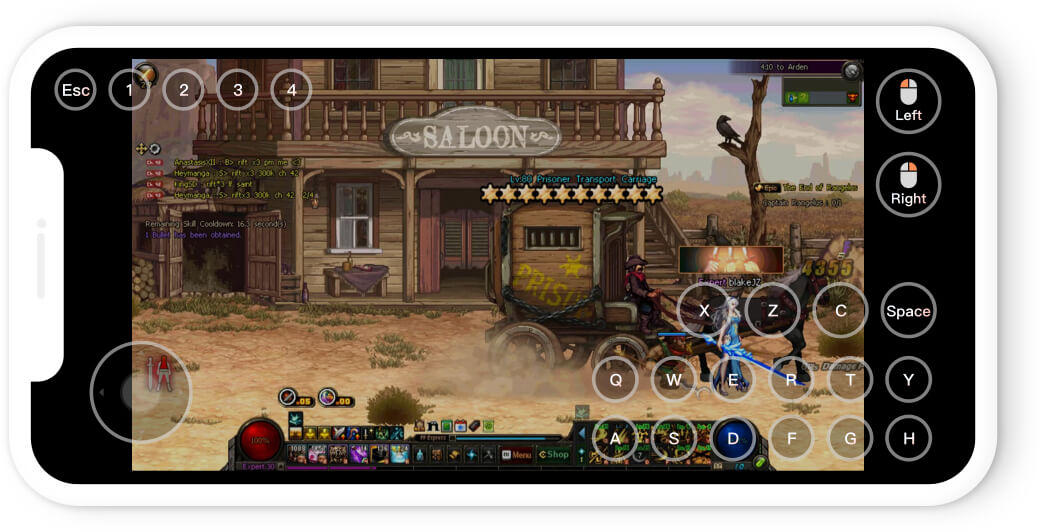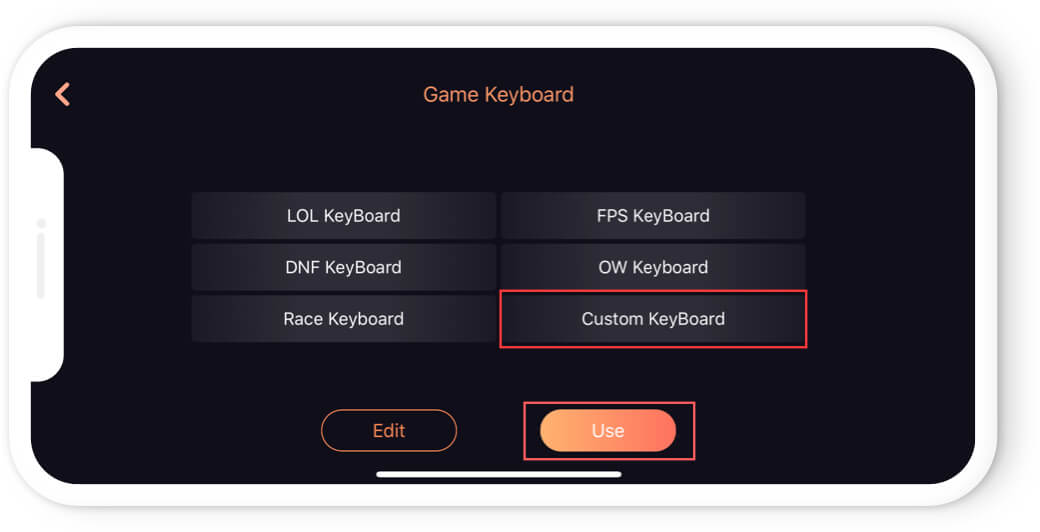Customize keyboard brings you better experience than mobile game
With the development of the Internet, nowadays there are a lot of game players who remotely play PC games via mobile phone, but many remote control software in the market cannot meet our needs. Most game players need to use combination keys / common keys; and build-in keyboard pops up on the phone during the game which blocks most of the screen and brings uncomfortable experience.
In order to solve these problems, we have launched an AweSun Game Edition which is preferred to game players. Customized game mode offers you perfect PC game experience on your mobile devices. Innumerable customization option will make AweSun truly yours. A sleek and user-friendly game interface that makes the use as easy as it can possibly be.
1. Download AweSun on the computer
Download AweSun on the computer > Open it after installation > Assign the computer to AweSun account which has purchased game edition subscription.
2. Download AweSun on the phone
iOS users can search “AweSun” and download it from the App Store.
Android users can search “AweSun” and download it from the application store.
3. Demonstrate virtual game keyboard
After installation, login to the same AweSun account and click [Device] > Select device > [Control].
After the mobile phone is connected to the computer, you can see the interface of the computer game on the phone. Click the Customized keyboard icon on the right to customize the game keys.
The game keyboard provides common game keyboards, which can be used directly; also you can select the specific keyboard and click [Edit] to change the features of keys. It also supports customizing keys based on personal operating habits.
For example, if you select the commonly used [DNF Key] > [Use], you can play the game easily.
Click [Custom keyboard] > [Use], the common used key on the computer keyboard can be selected here. There are 8 customize keys which can be added and modified, after setting, click [Done].
After adding the customized game keys, you can start the game straightway. Turn computer games directly into mobile game!
Through the virtual game keys brought by AweSun Game Edition, it solves the trouble caused by the built-in keyboard. You’re able to enjoy a brilliant experience of using game keyboard, and stay away from the inconvenience caused by mobile phone keyboard.