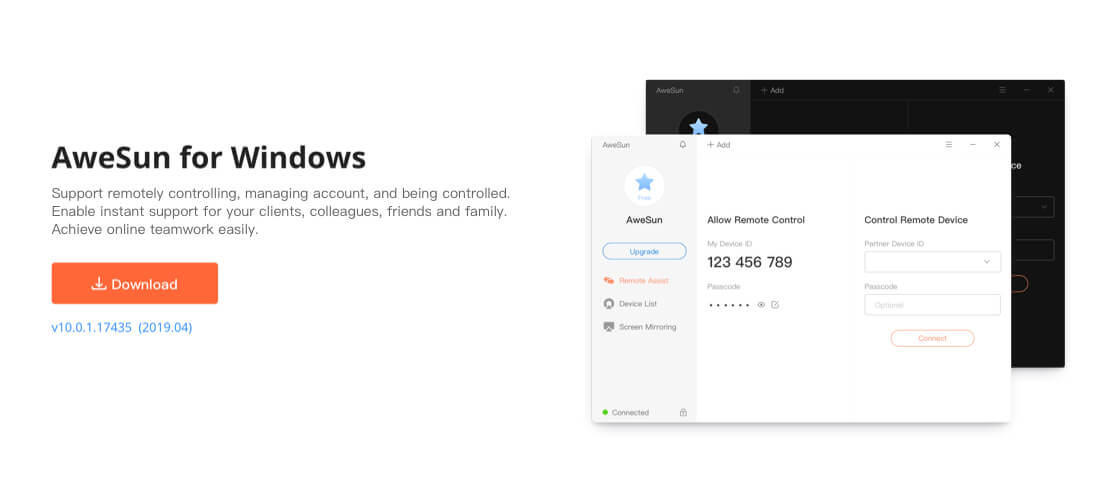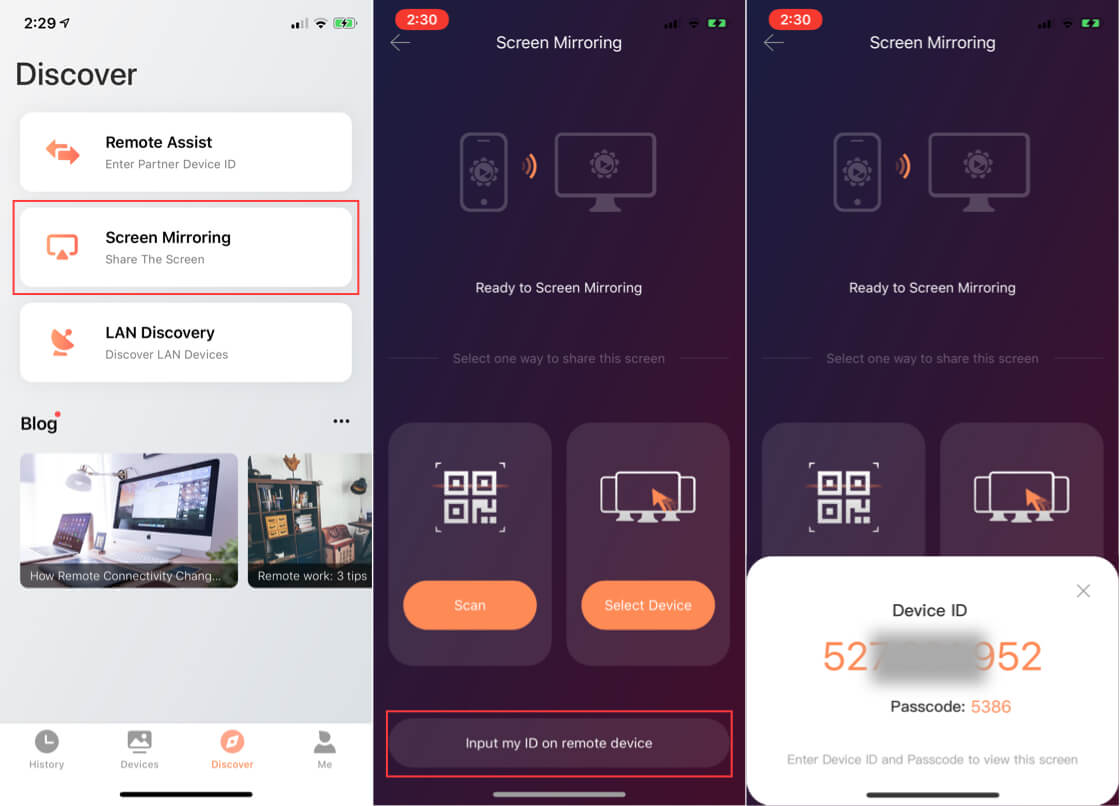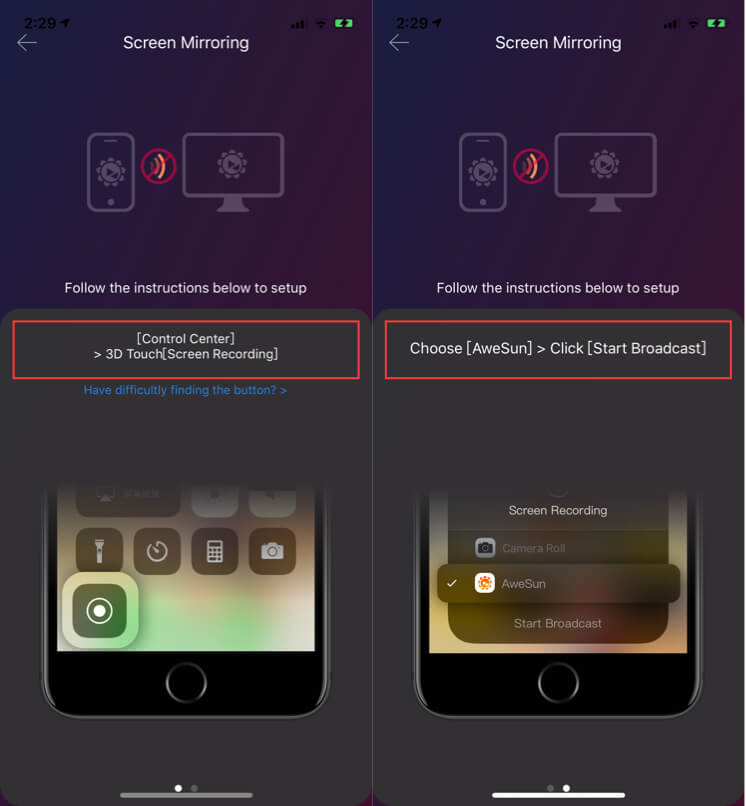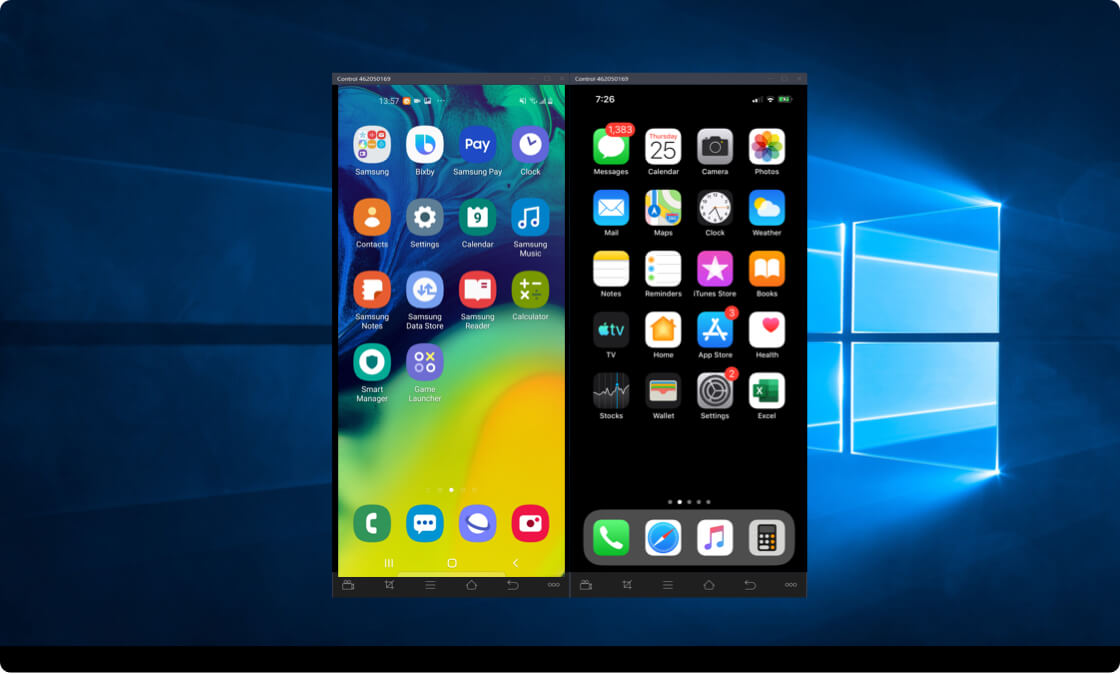Firstly, install AweSun on the phone and the computer. Secondly, obtain the device ID and passcode of the mobile phone side. Thirdly, launch the remote assist feature on the computer side, input the device ID and passcode of the phone side, and then remotely mirror the phone screen to the computer.
Detailed steps are shown below:
1. Download and install AweSun on the phone.
2. Download and install AweSun on the computer.
Enter the AweSun account and password to login on both side.
Do not have an account,
sign up now .
*The Android phone and Window are taken as an example.
3. After login successfully on the phone side, click [Screen Mirroring], select [Input my ID on remote device], and provide the current device ID and passcode to the computer side.
For mirroring iOS phone screen to the computer, please follow the steps below:
Install AweSun > Open and login to the AweSun account > Click [Screen Mirroring], follow the instruction of setting up screen recording, [Control Center] > 3D Touch > [Screen Recording] > Choose [AweSun] > Click [Start Broadcast].
After the screen recording function is enabled, return to AweSun app, select [Input my ID on remote device] and provide the current device ID and passcode to the computer side.
4. After connect successfully, you can view the screen of Android/iOS phone, and the computer side can connect to multiple phones at the same time.