During a running session, you can just select and drag the files from your local screen to the remote computer, or from the remote computer to the local one.
Also, to transfer files from PC to PC, you can follow these steps:
1. Click “Device List”.
2. Select the device you want to share files to.
3. Click “Files”.
.png)
4. Ask your partner for the access permission. You can also connect to his/her PC directly just by one click through Easy Access, for details, see Secure Unattended Access.
5. Right-click the file you want to transfer and select “Transfer” or select the file and then click .
.
.png)
6.The transfer will take a few seconds, the file transferred will appear in the Remote Device area.
∗File Transfer Menu Bar
The menu bar is located at the top edge of the file transfer window. Clicking on the icons calls up different functions.
.png)
 : Return to the previous level or go to the next level of current interface.
: Return to the previous level or go to the next level of current interface.
 : Browse to the parent folder of the current folder.
: Browse to the parent folder of the current folder.
 : Create a new folder in the selected directory.
: Create a new folder in the selected directory.
 : Rename the selected file or folder.
: Rename the selected file or folder.
 : Delete the selected file or folder.
: Delete the selected file or folder.
 : Refresh the file list.
: Refresh the file list.
 : Select file or folder quickly by the option “Select All” or “Inverse”.
: Select file or folder quickly by the option “Select All” or “Inverse”.
 : Transfer the selected file or folder to remote device.
: Transfer the selected file or folder to remote device.
.png)
![]() .
. .png)
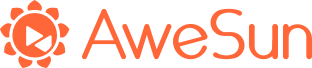
.png)
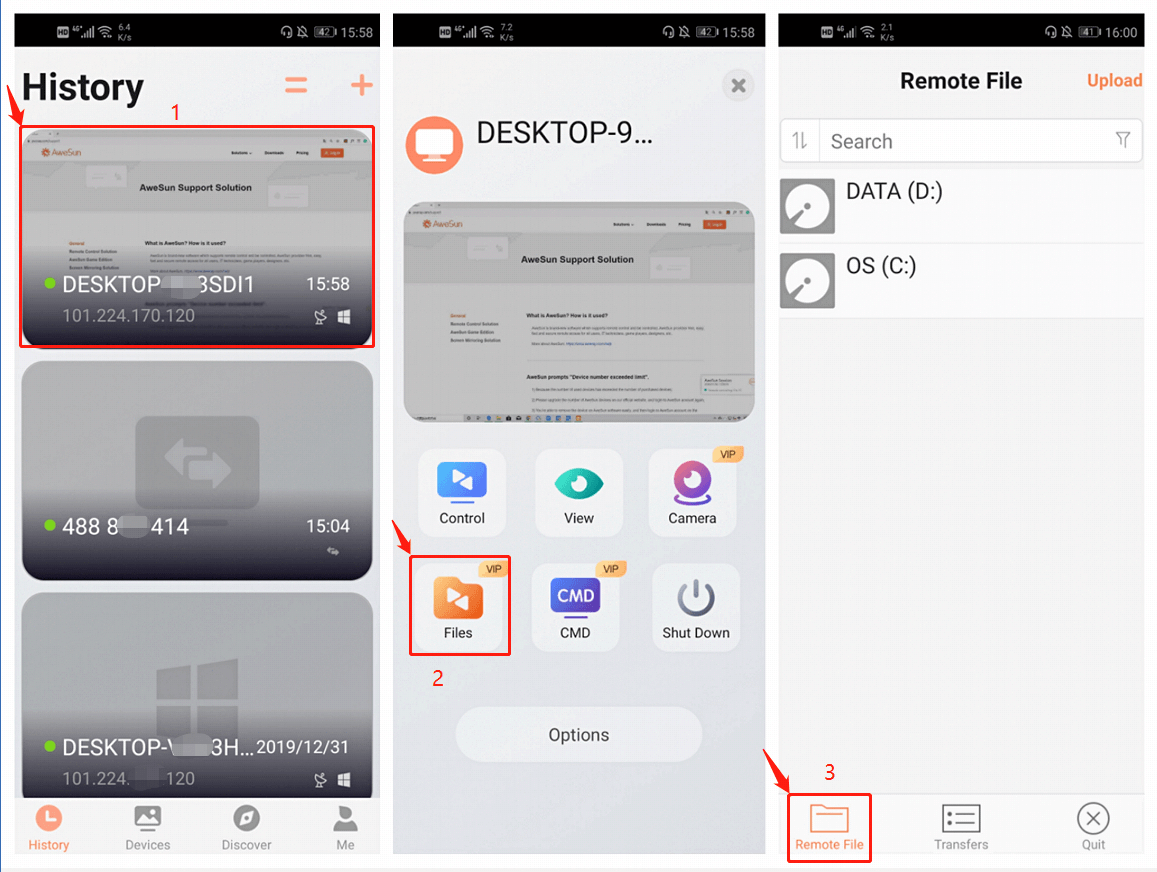
.png)
.png)