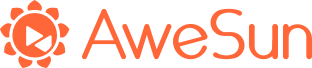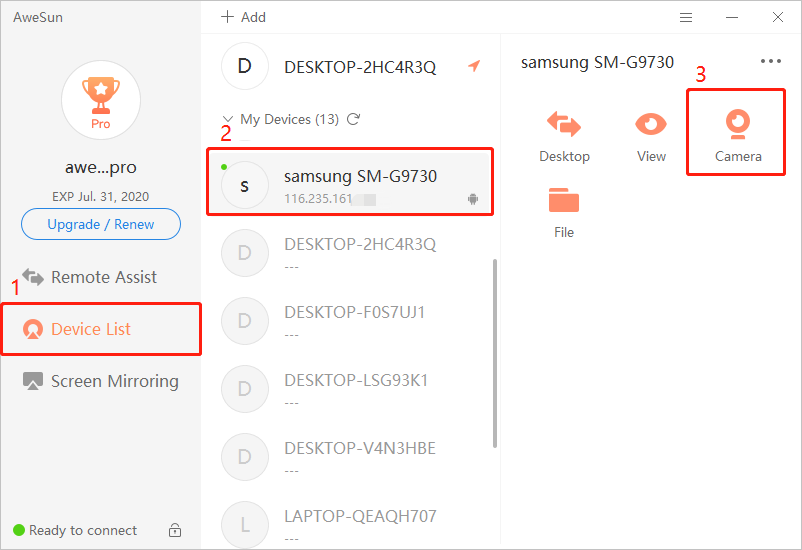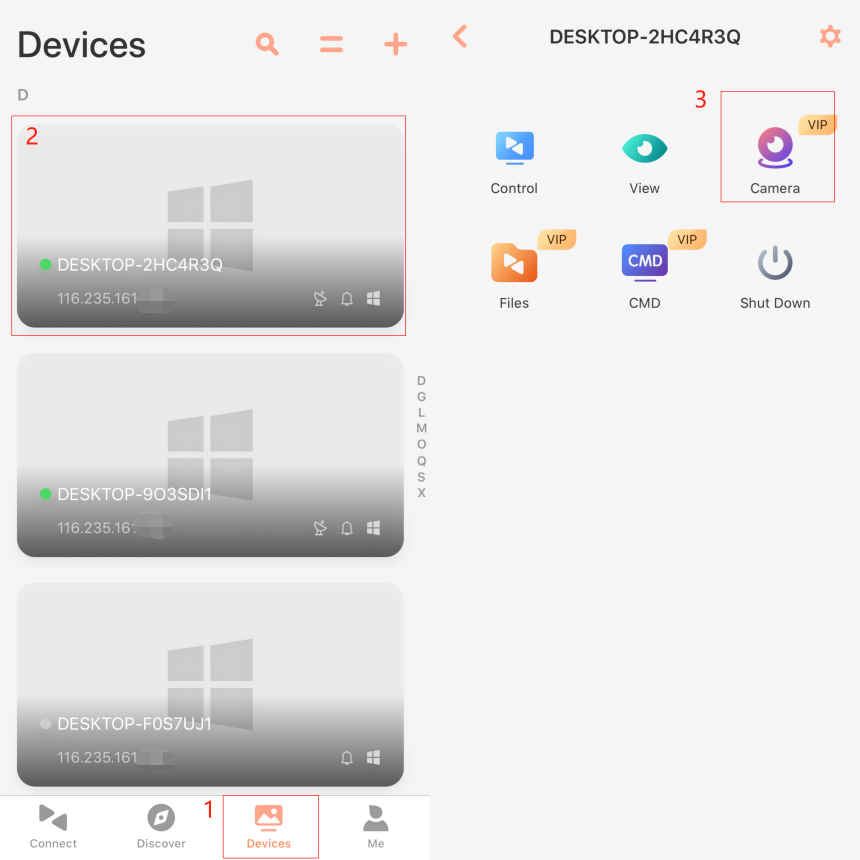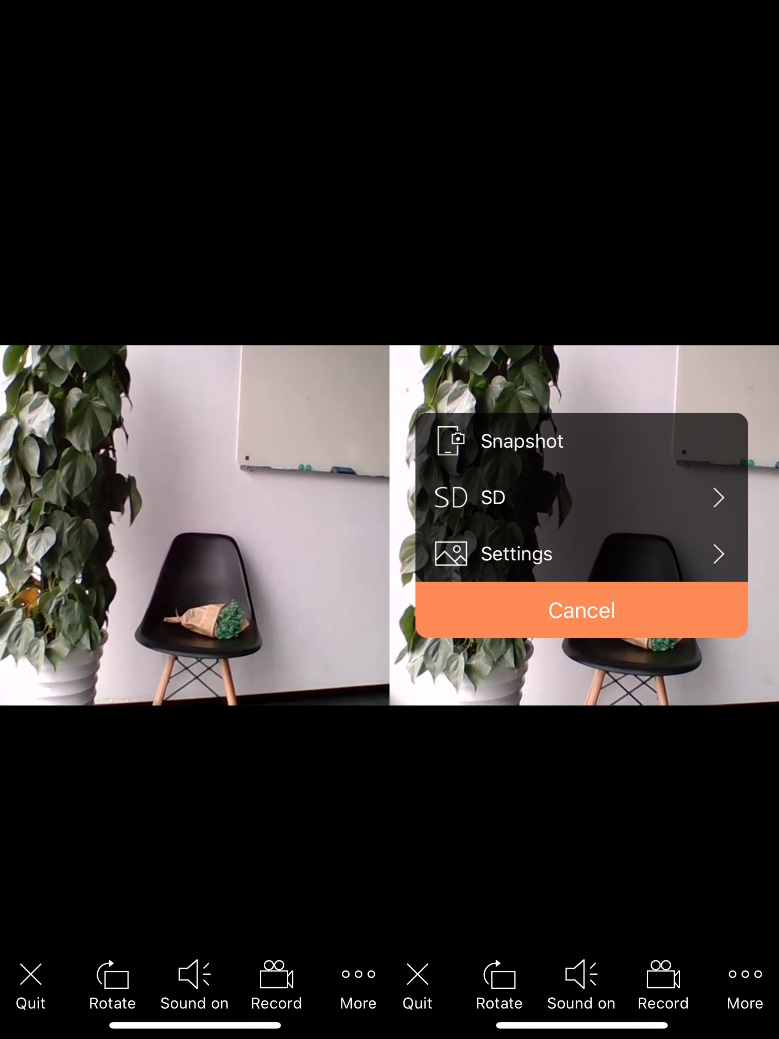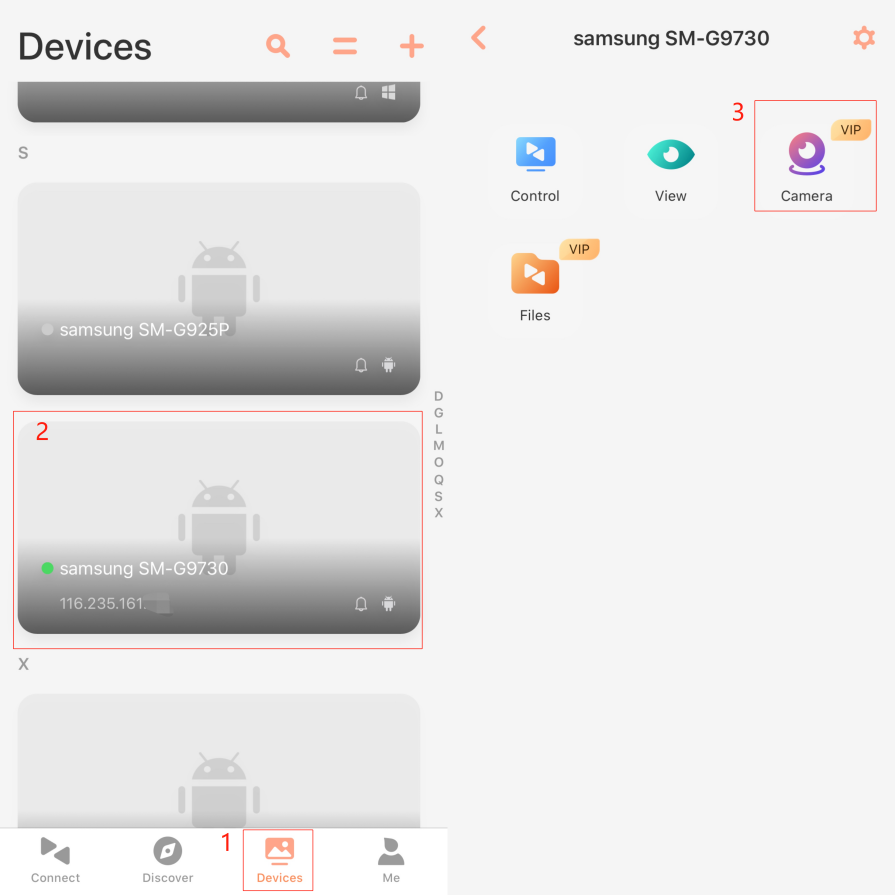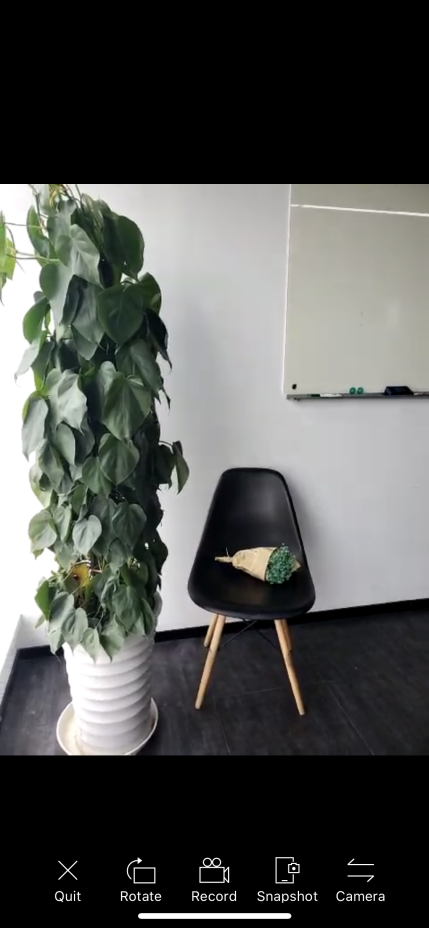1. Open up AweSun on both your local and remote PC.
2. On your local PC, go to “Device List”, select a device and click “Camera”.
3. Ask for access permission from the remote device.
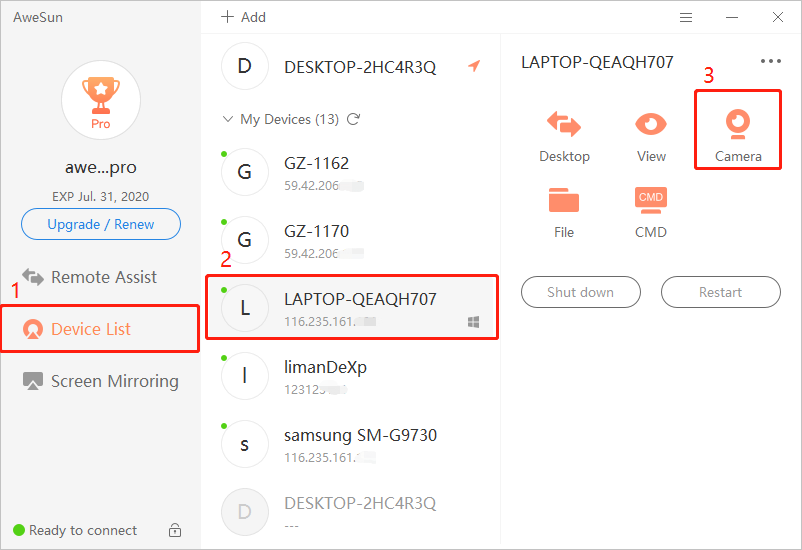
4. After connection, the view the remote camera captured will show on your local screen as shows below.
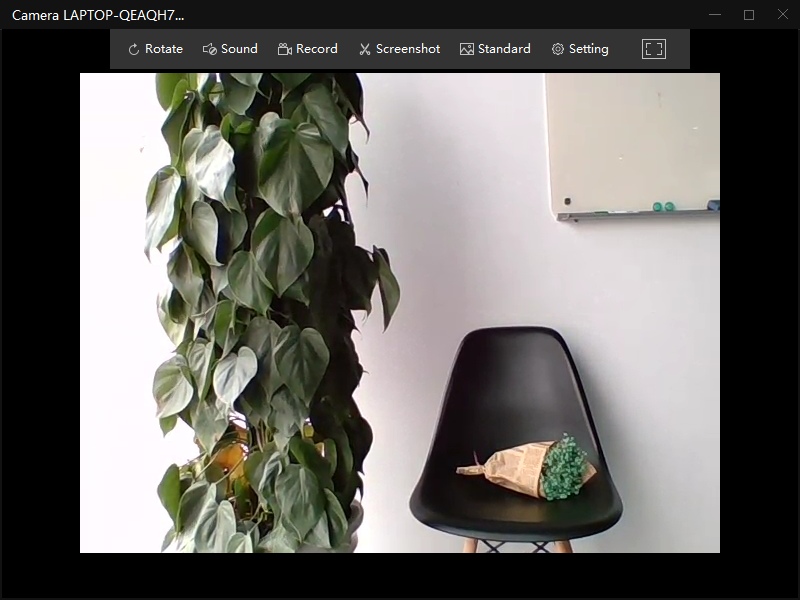
Rotate: Turn around the picture to be vertical/horizontal.
Sound: Turn on/off the sound.
Record: Record the running session and the recorded file will be saved on your local device.
Screenshot: Take a screenshot by one click.
Standard: Adjust the view quality to Standard/High/Super.
Setting: Adjust the brightness and contrast.
![]() : Turn on/off the full screen mode.
: Turn on/off the full screen mode.