AweSun supports remote screen sharing, to do this, follow these steps:
1. On your phone, tap “Discover” > “Screen Mirroring” > “Input my ID on remote device”.
.png)
2. Give the Device ID and Password to the computer side.
3. On the computer, click “Remote Assist” and input the Device ID and Password.
.png)
4. Click “Connect”.
5. To end screen sharing, tap “Stop” on your phone.
Meanwhile, for short-range screen sharing needs, AweSun supports connections through QR Code Scan and LAN Devices. You can just scan the QR code on the computer or select one from devices that share the same LAN with you.
.png)
*For iOS, please follow these steps before you start screen mirroring.
1. Go to “Discover” > “Screen Mirroring”.
2. Follow the instruction of setting up screen recording, “Control Center” > “3D Touch” > “Screen Recording” > Select “AweSun” > “Start Broadcast”.
.png)
.png)
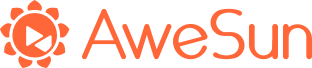
.png)