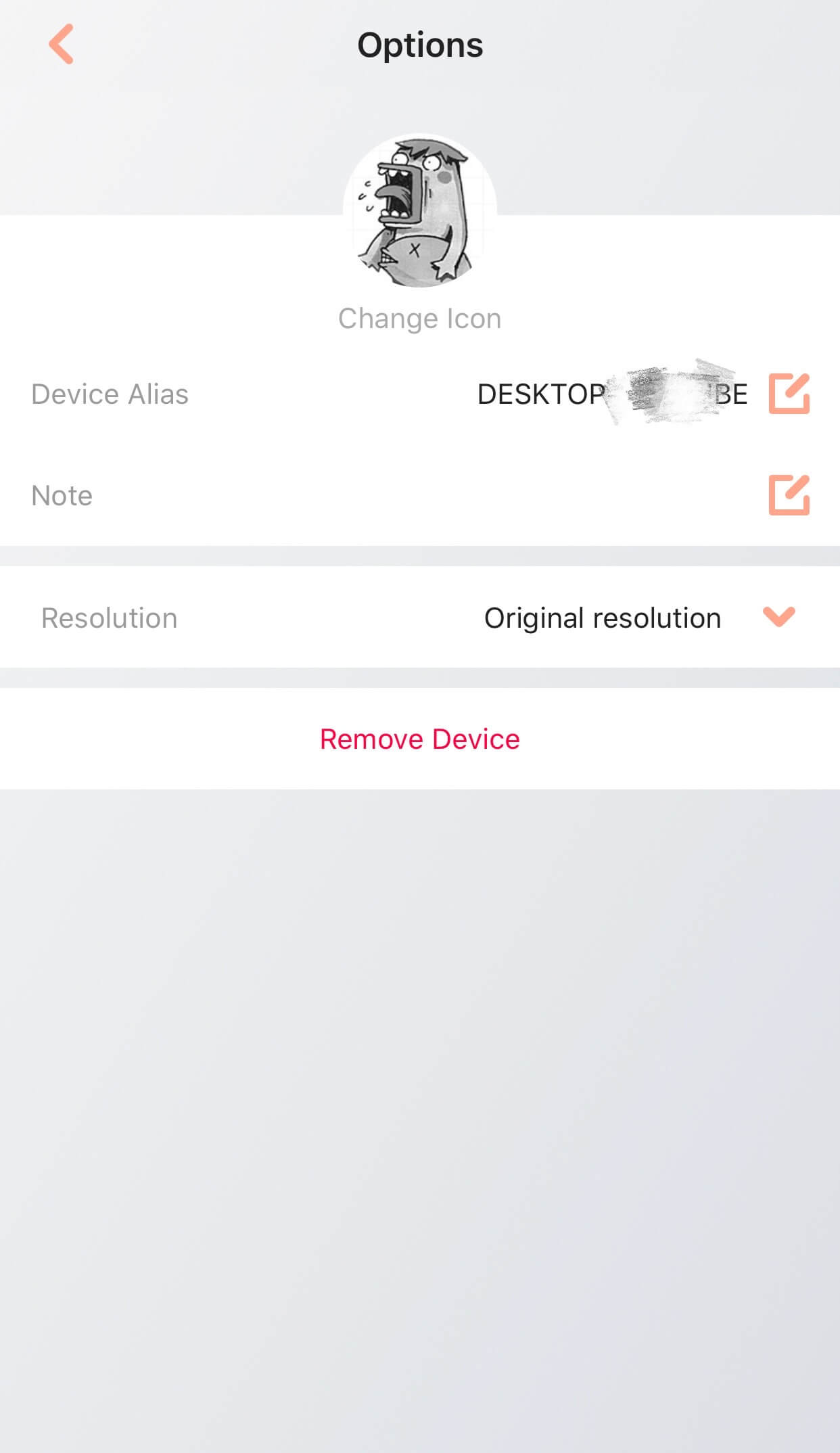• ![]() : Find device directly by entering the name of the device. (If the device name is too complex to remember, you can rename your computer for convenience.To learn how to rename computer, see Device List or Top Option Button).
: Find device directly by entering the name of the device. (If the device name is too complex to remember, you can rename your computer for convenience.To learn how to rename computer, see Device List or Top Option Button).
AweSun Help Center
Devices
This area shows the devices assigned with your current AweSun account. You can quickly access the specific device from here.
Top Menu Button:
• ![]() : Find device directly by entering the name of the device. (If the device name is too complex to remember, you can rename your computer for convenience.To learn how to rename computer, see Device List or Top Option Button).
: Find device directly by entering the name of the device. (If the device name is too complex to remember, you can rename your computer for convenience.To learn how to rename computer, see Device List or Top Option Button).
• ![]() : Add Device: Login to current account on PC; QR Code: To learn the detailed steps to realize Screen Mirroring, see Screen Mirroring.
: Add Device: Login to current account on PC; QR Code: To learn the detailed steps to realize Screen Mirroring, see Screen Mirroring.
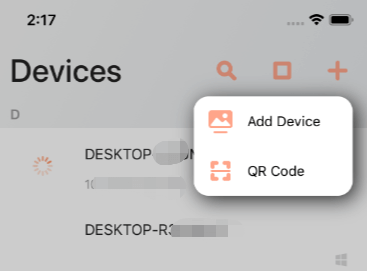
Main Features:
• Control: Remote control other devices.
• View: Only view the screen of remote devices without any specific action.
• Camera: Control the camera of the remote device to start work.
• Files: Transfer files between devices.
• CMD: Customize your frequent commands.
• Shut Down: Shutdown the remote device on your iOS devices.
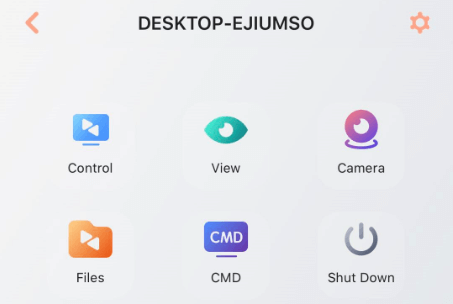
Top Option Button ![]() :
:
• Change Icon: Choose your favourite device icon which is obvious when the devices are displayed as the “list style”.
• Device Alias: Change an easier remembered name of your computer for search.
• Note: Make notes of your computer for manage (the note is shown under the device name).
• Resolution: Change the resolution of computer according to your own needs and the connected computer condition. Now we have Original resolution, Auto-change resolution and 1280*1024.
• Remove Device: Remove this specific device from your current AweSun account.
123213