AweSun Help Center
AweSun Settings You Need for Higher Security
Security is always AweSun’s most important consideration. Since we first launched AweSun Remote Desktop, our team has long been making our app more secure by making constant enhancements and producing corresponding security setup options. This allows you to better protect your security and privacy when you need to cope with “going remote” situations.
AweSun holds the belief that security should and must be our priority. AweSun was developed with a high-security mechanism. All AweSun remote connections, as well as integrated data are secured end to end with RSA/AES (256-bit) encryption to ensure a secure line that is of the same level with the encryption standard used in online banking and multiple sensitive data transfer applications. This is one of the most frequently used and most secure encryption algorithms available today. It is applied to encrypt files and date and enables increased protection against espionage and data theft. All your date during AweSun connections will be kept confidential and secured.

Also, AweSun’s Device IDs are automatically generated based on varied hardware characteristics. AweSun servers will check the validity of AweSun IDs prior to every connection. Meanwhile, AweSun ensures the passcode security by allowing you to refresh and customize the passcode for every connection.
Besides the high-security mechanism, AweSun also offers multiple setting options to better ensure security under certain circumstances.
Secured Access Options
AweSun offers you secured access methods. Secured unattended access is supported between two trusted devices under the same AweSun account. Also, access via password is available. You are able to connect to a remote PC with its system password or independent password.
To select the access option that suits you best, click here for detailed tutorials.
Blank Screen
AweSun offers the blank screen feature that enables you to make a remote computer monitor go black. This feature helps prevent anything displayed on the remote screen from being exposed to others. There will be no concerns on privacy even if your computer is in an open-plan office.
To enable the blank screen on the remote computer, click here for detailed tutorials.
Blacklist & Whitelist
AweSun’s Blacklist & Whitelist enables you to specify certain devices you want to connect to and those you want to block.
To enable this function, go to Menu Bar > “Options” > “Remote Control” > “Anti-disturb” > “Remote control IP filter” > “Whitelisting IP” / “Blacklisting IP”.
Downtime List
AweSun offers a “Downtime List” option that allows you to set a certain time duration to decide when your computer cannot be remotely accessed. For instance, you can block all connection requests during your dinner time.
To enable this function, go to Menu Bar > “Options” > “Remote Control” > “Anti-disturb” > “Downtime list” .
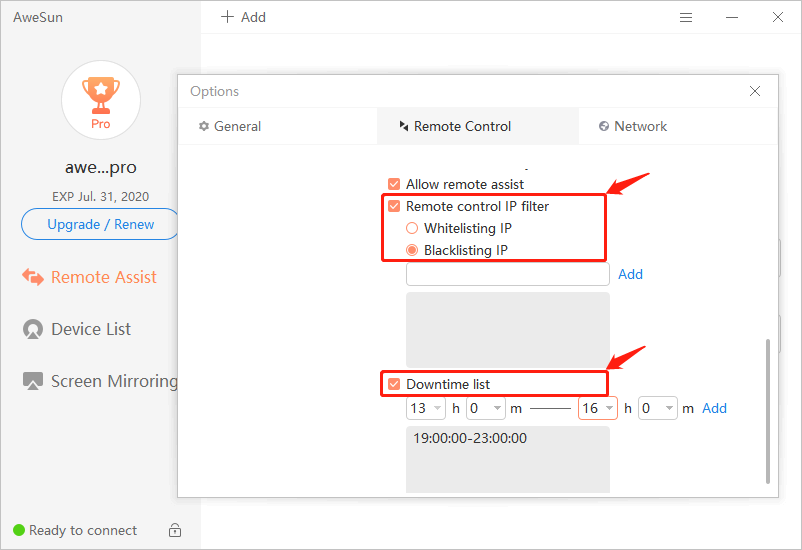
You can make corresponding changes on your AweSun app based on the setting options offered above when coping with diverse remote access situations. This will better ensure security and privacy when using AweSun for remote support circumstances. With proper security awareness and necessary precautions, security can be well and easily ensured.