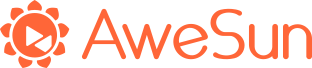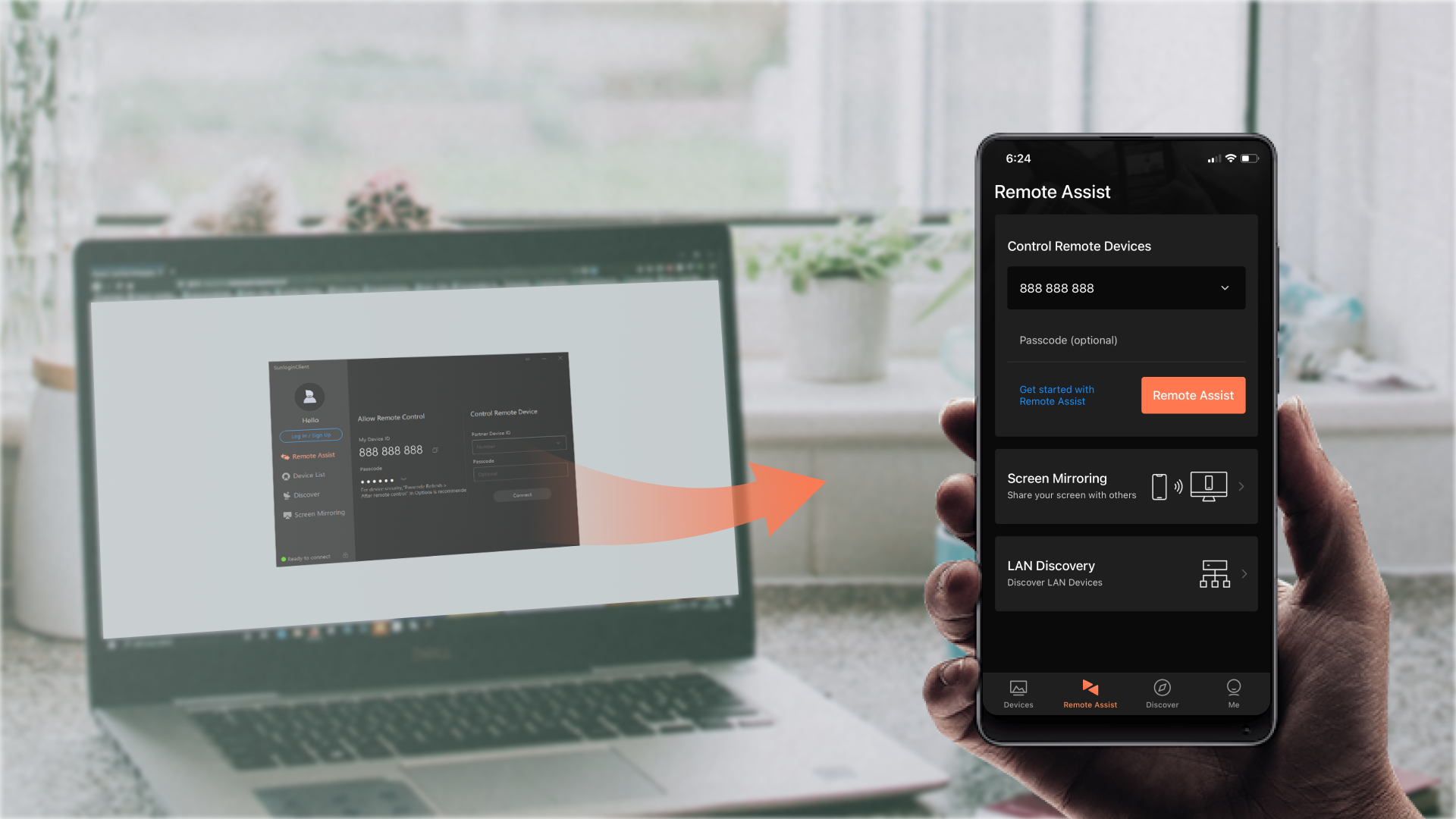
How to control Android phones remotely
Company 2021-12-30
In a digitalized world, no one can avoid the daily use of digital devices. As demonstrated in the chart below, the number of senior adults above 65 years old who own smartphones in the US has increased sharply from 2015 to 2021, with a total growth of 31%.
However, some senior adults might not be familiar with newfangled gadget. Probably your grandma is always troubled with problems such as having hard times finding an app; unable to install an app, starting a video call, etc.
Moreover, when you are not around senior adults, it’s not convenient to explain it to them without viewing the screen together. Find it troublesome? Here is the best option to remotely control an android device. Whenever they are in trouble using a smartphone, walking them through using it is much easier, but it cannot be done every time. It can be challenging to call senior adults and tell them what to do; they may still be confused.
The problem left is how to help senior adults to install an app and how to start a video call remotely? To realize this, we have to be able to remotely view and control other’s phone. Thus, we need remote support software. The choice for that is Aweray Remote.
Aweray Remote Support Software
The Remote Control App from Aweray Remote is one of the best ways to remote access an Android device from afar. We provide 1-day trial of remote support for mobile devices, and if you would like check out the sunshine shop in the Aweray Remote app, where you can collect sunshine points by checking in, inviting friends and more for the free usage of Pro and Game Plans
Simple Steps to Remote Control Grandma’s Android Phone
- Download Aweray Remote on your computer or smartphone.
- Download Aweray Remote Client on your grandma’s Android phone. (For Android 7.0 and above version)
- Register and log into the same account on both sides.
- Enable “Ancillary Services” in Aweray Remote Client on Android
- To perform remote control without ROOT required. (Click here to see instruction)
- Find Grandma’s device in the “Device” and click “Remote Desktop Control” to start the remote control.
Note:
•Only Android phones are supported for remote control
•For Android 7.0 and above version, with Aweray Remote Client updated to v1.0.17, no ROOT is required for enabling remote control
•For Android below 7.0 version, ROOT is required for remote control

 16
16RECOMMENDED

News 2023-02-23
Instructions on Youtube anti-fraud videos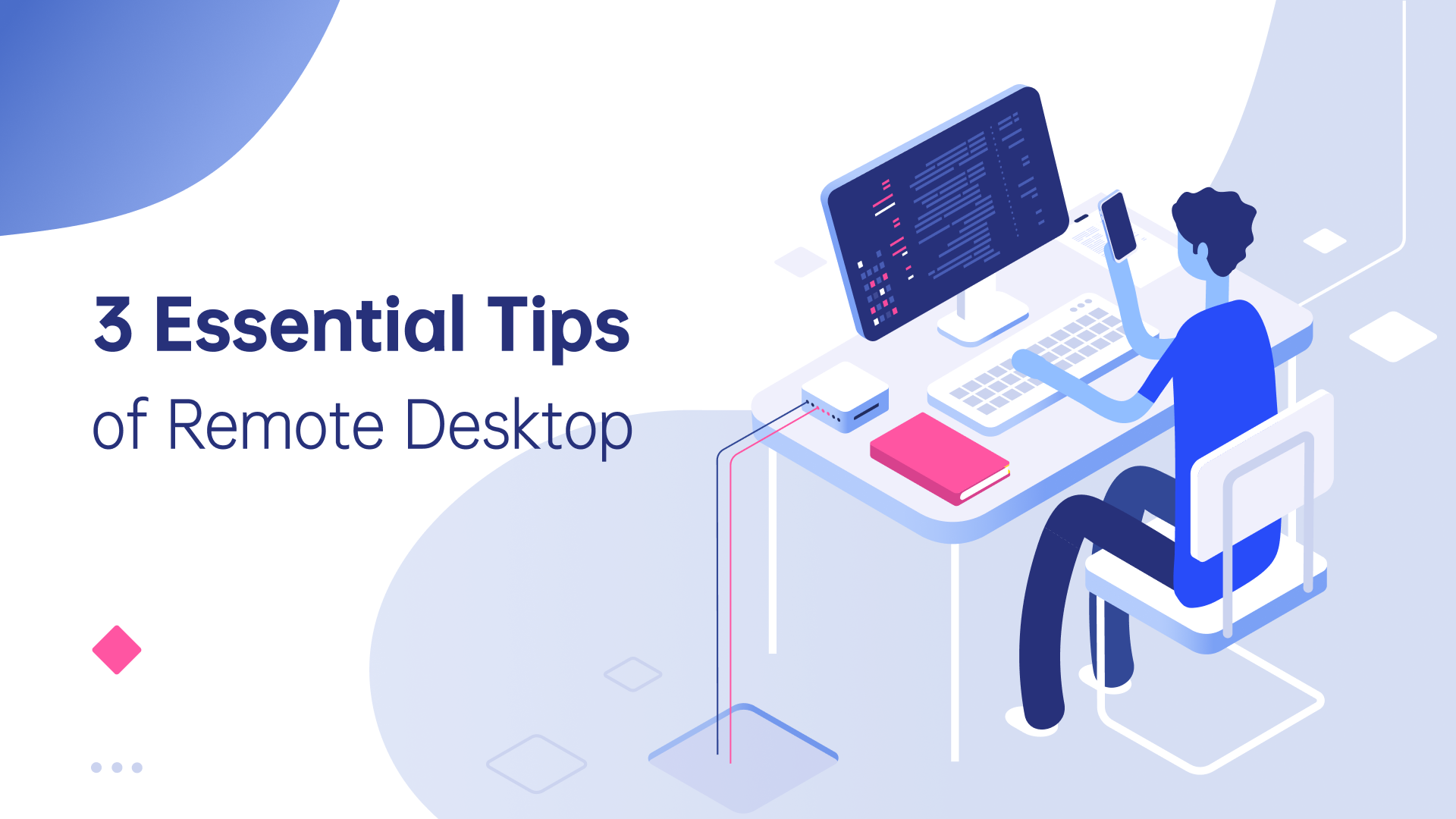
Product 2022-01-25
3 Essential Tips of Remote Desktop